OpenSTA, what is it? OpenSTA is a distributed software load testing tool designed around CORBA. The current toolset has the capability of performing scripted HTTP and HTTPS heavy load tests with performance measurements from Win32 platforms. OpenSTA is open source and totally free (well, free in the sense that puppies are free... training, support, and maintenance are available at additional cost.)
Why OpenSTA on EC2? To be able to run 10's of thousands of virtual users with as much network bandwidth as you want for about $10 PER DAY for each 1,500 virtual users.
Interested? Good, then lets get to it. The first step is installing the Elasticfox and the S3 organizer plug-ins for Firefox. Elasticfox allows you to start, save, reboot, and terminate AMIs (Amazon EC2 machine instances, a VM image). S3 organizer allows you to create and manage permanent storage. AMIs are stored in S3 "buckets". Each time you start an AMI from Elasticfox, it reverts to the state it was when the AMI was bundled (amazon speak for "saved") to an S3 bucket. I created a private AMI using the current beta release of OpenSTA running on Windows Server 2003. Here is a screen shot of Elasticfox.
Once the AMI was started, I logged in, installed OpenSTA and some other software I'll describe later and then created an S3 bucket (performax-opensta-v11) to make a permanent copy of my changes.
When you have the AMI in the state you want, use Elasticfox to bundle (save) it to the bucket you just created using the S3 Organizer. To do this, goto the instances pane in Elasticfox, right mouse over the running instance, and 'bundle into an AMI' specifying the name of the S3 bucket you just created. Its a little confusing the first time you do this, but hang in there, all things seem hard until they become easy. I'm glossing over a few details here, but this is not meant to be a tutorial on Elasticfox and S3.
Once the AMI is created, you can start as many instances as you like. By default, they will all be standalone instances but can be configured to work with one another in a master/slave relationship as long as they are started in the same region. OpenSTA states that servers need to be on the same subnet to cooperate as multiple injectors for the same test. My experience is that as long as they are on the same LAN and can multi-cast messages to one another, they can cooperate with one another. To start one or more instance of the OpenSTA AMI you created, goto the Elasticfox pane for images, filter on "My AMIs" to see only your AMIs, right mouse on the AMI and select "Launch instance(s) of this AMI" which will bring up a dialog for starting instances.
In this example I have selected Instance type m1.small. This creates a single CPU instance with enough compute capacity and memory to handle all but the most compute intensive scripts. Larger instances cost about 4 times as much, so use the small ones unless you know you need more.
In this example, I set maximum number of instances to 2 and specified the Availability Zone us-east-1d to be sure they are all started in the same physical location. I plan to create a two server instance capable of running up to 3000 virtual users and need both instances to be on the the same LAN. Its takes a good 15 to 20 minutes for windows AMIs to start. My next blog picks up after the AMI is started. Watch the state column in the instances tabs for progress.
Continued in Part 2
Bernie Velivis, President Performax Inc



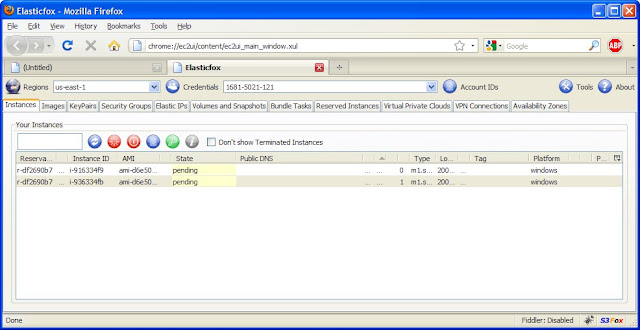
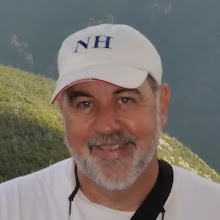



Hi Bernie ,
ReplyDeleteNice to see your writings after long time....
very impressive ! we are waiting for more ......
@gorakshnath